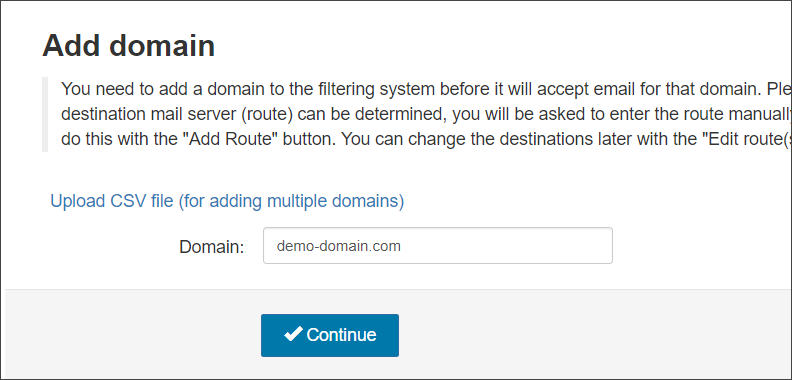To accept and filter mail for a domain it must first be added to Spam Experts.
- Login to Spam Experts as an Admin Level user
- Navigate to General > Add Domain
- Enter your fully qualified domain name and click Continue
- Add your Destination Routes where incoming mail is being routed through after filtering
- Click Add
If you do not have a specific destination server route to add from the start, Spam Experts will automatically fill in a suggested destination route for you (this route is detected from the domain's existing MX records if present), with a default destination port 25.
For more information on how to find your Destination server address, see Find Destination Server Hostname
Add multiple routes here for load balancing purposes.
Once you have set your destination route(s) here, they will be displayed in the Incoming > Destinations page -
You will now be taken to the Domain Overview page where you will see it in the Domains list.
- Now, follow the steps to Configure Google Workspace Domain's Advanced Settings
Disclaimer: This documentation may contain references to third party software or websites. N-able has no control over third party software or content and is not responsible for the availability, security, or operation, of any third-party software. If you decide to utilize a release involving third-party software, you do so entirely at your own risk and subject to the applicable third party’s terms and conditions of the use of such software. No information obtained by you from N-able or this documentation shall create any warranty for such software.